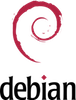Exim in Debian
I was trying to configure Exim4 in debian for receiving and sending email occasionally.
First I have setup account in dyndns.com for my dynamic public IP.
#dpkg-reconfigure exim4-config
You can add new account in Evolution mail as "maildir", sending SMTP localhost. done.....
If you face problem while sending mail, you might be interested to configure SMTP relay:
http://wiki.debian.org/GmailAndExim4
TLS and Authentication
Generate a certificate using:
#bash /usr/share/doc/exim4-base/examples/exim-gencert
It will generate exim.crt and exim.key in /etc/exim4/
You may simply copy certificates if you have bought it earlier.
add the following line
MAIN_TLS_ENABLE = yes
before
.ifdef MAIN_TLS_ENABLE
To verify TLS we are installing diagnostic tool:
# apt-get install swaks libnet-ssleay-perlTest the connection:
$ swaks -a -tls -q HELO -s localhost -au your_user -ap '<>'We were sending an empty pass while testing swaks.
=== Trying localhost:25...
=== Connected to localhost.
<- 220 debianwb ESMTP Exim 4.76 Thu, 04 Aug 2011 14:22:02 +0600
-> EHLO debianwb
<- 250-debianwb Hello localhost [127.0.0.1]
<- 250-SIZE 52428800
<- 250-PIPELINING
<- 250-STARTTLS
<- 250 HELP
-> STARTTLS
<- 220 TLS go ahead
=== TLS started w/ cipher DHE-RSA-AES256-SHA
~> EHLO debianwb
<~ 250-debianwb Hello localhost [127.0.0.1]
<~ 250-SIZE 52428800
<~ 250-PIPELINING
<~ 250 HELP
~> QUIT
<~ 221 evie closing connection
Now, we will add authentication schema.
For the shell users we are using SASL, which uses PAM for password authentication.
#apt-get install sasl2-bin
To enable:
#vi /etc/default/saslauthd
START=yesstart the deamon
#/etc/init.d/saslauthd start
#vi /etc/exim4/exim4.conf
Un-comment the following line authentication via saslauthd:
plain_saslauthd_server:
driver = plaintext
public_name = PLAIN
server_condition = ${if saslauthd{{$auth2}{$auth3}}{1}{0}}
server_set_id = $auth2
server_prompts = :
.ifndef AUTH_SERVER_ALLOW_NOTLS_PASSWORDS
server_advertise_condition = ${if eq{$tls_cipher}{}{}{*}}
.endif
Add exim to sasl group
Test the connection using your username:
#swaks -a -tls -q AUTH -s localhost -au your_user
Password:
you may need to add
#vi /etc/hosts127.0.0.1 your_domain
Enableing IMAP access:
You may install "File Access Monitor" daemon to check other folders beside Inbox:#apt-get install courier-imap courier-imap-sslCreate directories for web-based administration -> No
Check this link for details information.# apt-get install fam
Optionally you can check for X.509 Certificate:
If you do not want to use the default certificate, after edit the imapd.cnf, you may generate using:
# mkimapdcert
If you are behind a router, forward port 25, 143, 706, 993 to your server.
source:
http://blog.edseek.com/~jasonb/articles/exim4_courier/index.html
http://pkg-exim4.alioth.debian.org/README/README.Debian.html
http://library.linode.com/email/exim/send-only-mta-debian-6-squeeze
http://koivi.com/exim4-config/